ColdFusion Administrator
The ColdFusion Administrator (also referred to as CF Admin), is the central interface for configuring your ColdFusion server. You can configure settings for mail, database connections, debugging options and much more.
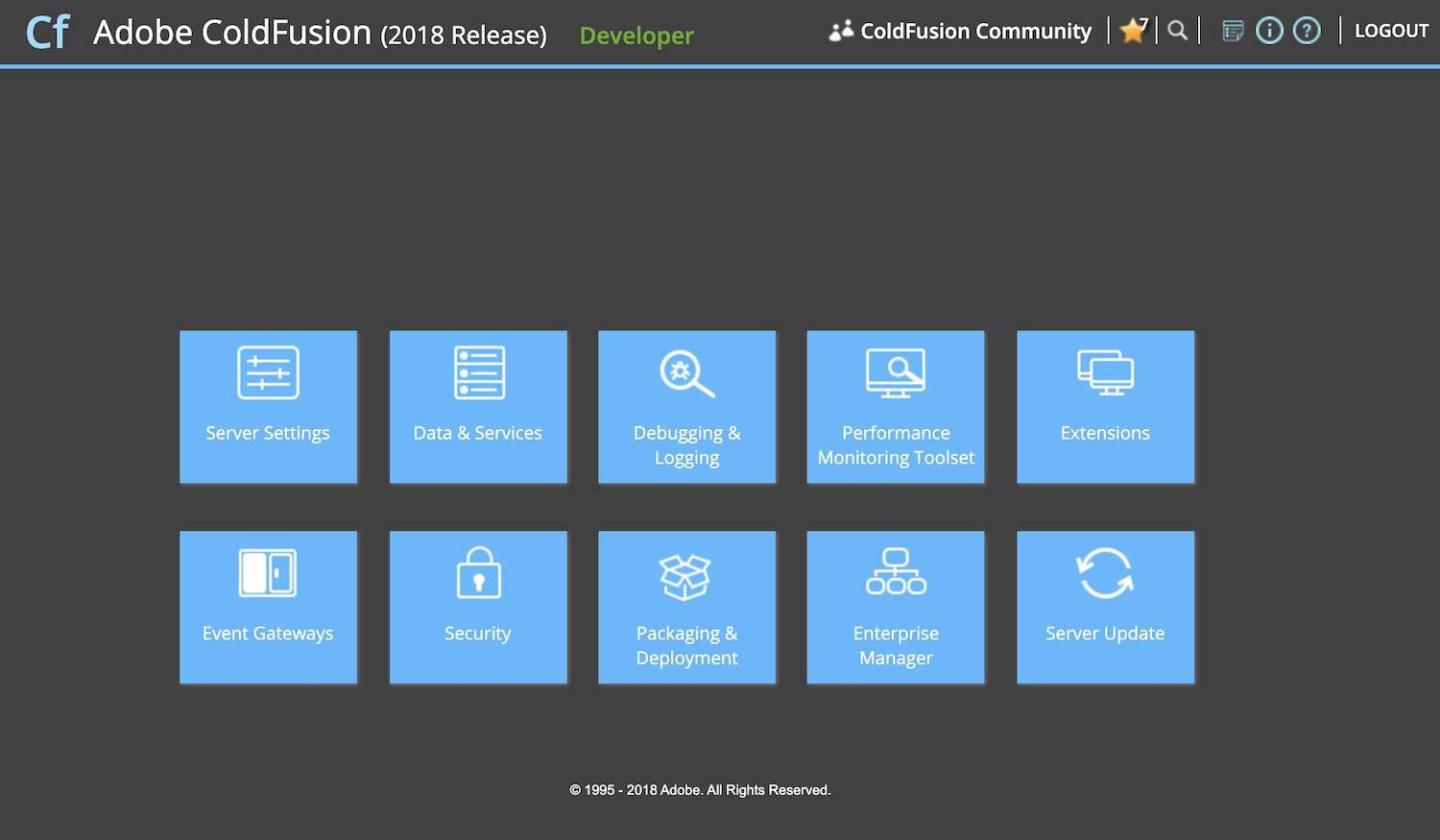
Accessing the ColdFusion Administrator
You need to have ColdFusion installed first. If you haven't installed ColdFusion yet see the ColdFusion Installation Guide.
Once you have installed ColdFusion, you can access the ColdFusion Administrator via the following URL: http://{website url}/cfide/administrator (where {website url} is the name of your website's URL). This is the default URL - this directory and it's contents is automatically created when you install ColdFusion.
For example, if you're using localhost, the CF Admin URL will either be http://localhost:8500/cfide/administrator (if you're using the ColdFusion standalone web server), or http://localhost/cfide/administrator (if you're using your own web server, such as IIS or Apache). This is because ColdFusion's standalone web server uses port 8500 whereas, a typical web server setup will use port 80 (and you don't need to specify the port number if you use port 80).
What can you do via the ColdFusion Administrator?
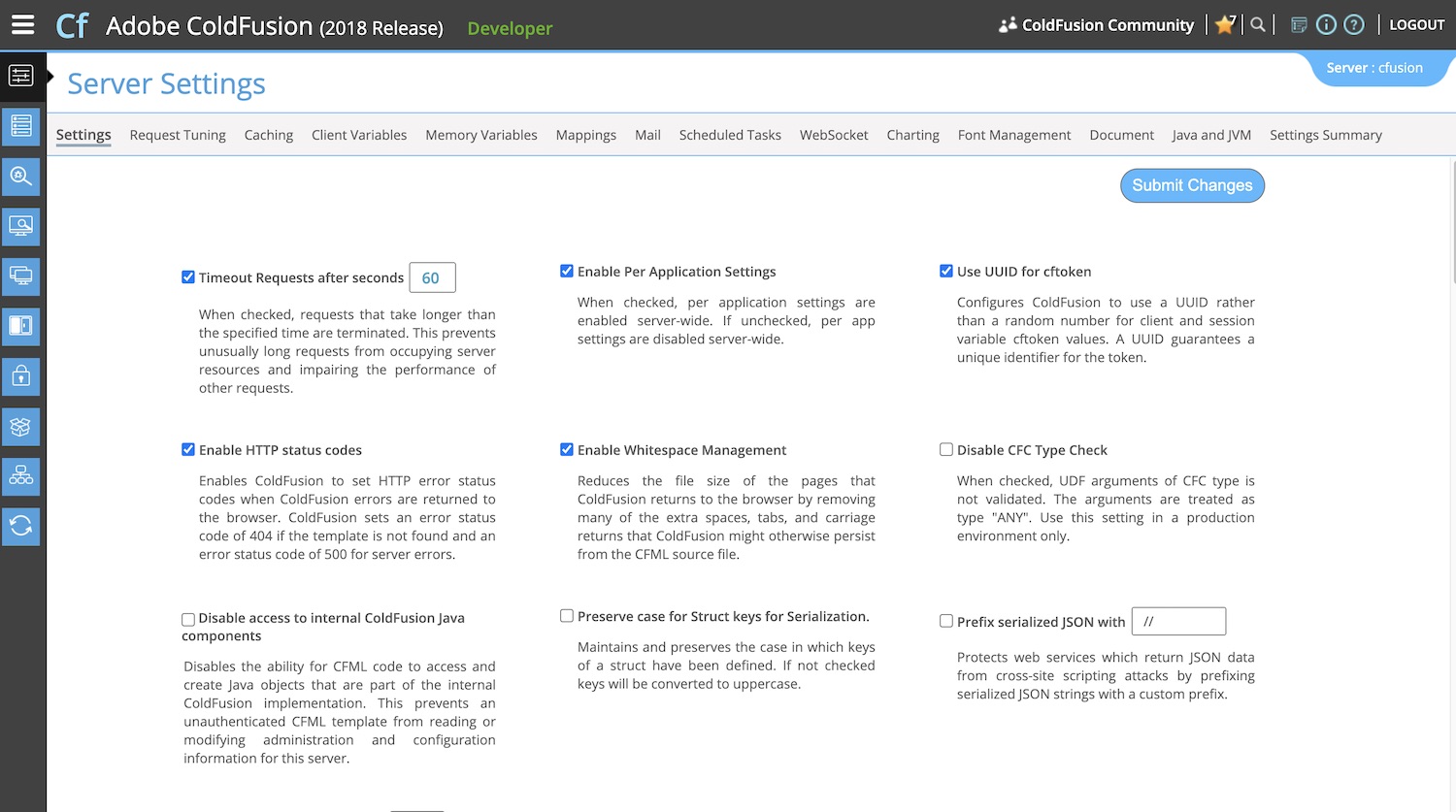
The options available to you in the CF Admin are based on your edition of ColdFusion Standard or Enterprise as well as your configuration: server, or J2EE.
In my current installation of ColdFusion 2018, all options come under the following menu items:
- Server Settings
- Data & Services
- Debugging & Logging
- Performance Monitoring Toolset
- Extensions
- Event Gateways
- Security
- Packaging & Deployment
- Enterprise Manager
- Server Update
Some of the more common tasks are listed below.
Server Settings
| Request Tuning | Here you can set limits and timeout settings on requests, such as the number of simultaneous template requests, maximum number of simultaneous Report threads, maximum number of simultaneous CFC function requests, maximum number of simultaneous Web Service requests, maximum number of simultaneous Flash Remoting requests, etc. |
| Client Variables | Configures the way client variables are stored. The options are:
|
| Caching | Configures the way ColdFusion caches files and queries. Caching refers to regularly-used resources being stored in memory. This speeds up access to those resources. |
| Client Variables | Configures the way client variables are stored. The options are:
|
| Memory Variables | Configures how memory variables are handled. You can enable/disable J2EE session variables, Application variables and Session variables. You can also set a default and maximum timeout for session and application variables. Note that if you enable session variables, you still need to enable session management in your ColdFusion application by including the following code in the Application.cfm file: <cfapplication sessionmanagement="yes"> |
| Mappings | Configures aliases to physical directories on your server. This can make it easier when coding. For example, you could create a mapping called mapCT and map it to a physical directory called c:\inetpub\wwwroot\common\customtags\customtag.cfm. Now, whenever you need to reference a template inside that directory, you no longer need to include the full relative path. Therefore, instead of having to type something like <cfmodule template="/common/customtags"> you can type <cfmodule template="/mapCT/customtag.cfm">. |
Configures connection and logging settings for when you use the cfmail tag. You can specify the mail server and port number, connection timeout (how long ColdFusion should wait for a reponse from the mail server before timing out) and the spool interval (how frequently ColdFusion spools the spool folder). You can also specify whether ColdFusion should log errors and what type of errors it should log. For more information on sending email with ColdFusion see my Coldfusion Mail article. | |
| Scheduled Tasks | Set up scheduled tasks to run automatically. For more information, see my Coldfusion Scheduled Tasks article. |
| Charting | Specifies how ColdFusion should cache charts and handle cfchart requests. |
| Java and JVM | Specifies how ColdFusion should interact with the Java Virtual Machine (JVM) that ColdFusion runs on top of. |
Data & Services
| Data Sources | This is where you configure database connections for when you perform queries with the cfquery tag. You create a datasource and map it to a database. You can supply extra information if required such as username/passwords etc. |
| ColdFusion Collections | Enables you to configure new ColdFusion collections (for your website's search functionality). The Solr indexing engines allows you to easily develop search capabilities for your ColdFusion applications. A Solr collection is a group of information that can be indexed and searched as a set. Use this form to create and manage your Solr collections. |
| Solr Server | You can install and configure Solr search service on a host other than the one on which ColdFusion runs. You should not need to change the advanced values if you are running with the ColdFusion installed version of Solr. |
| Web Services | ColdFusion lets you register web services so that you do not have to specify the entire Web Services Description Language (WSDL) URL when invoking the web service. ColdFusion automatically registers WSDL URLs the first time they are referenced. |
| REST Services | Launch REST Playground, add/edit REST services, view active ColdFusion REST Services. |
| Flex Integration | Enable/disable Flash Remoting, enable/disable Remote Adobe LiveCycle Data Management access, select IP addresses where LiveCycle Data Services are running, view or remove selected IP addresses where LiveCycle Data Services ES are running. |
| PDF Service | ColdFusion lets you register multiple PDF Service Managers. These PDF Service Managers will handle PDF conversion requests for CFHtmlToPdf Tag. |
Debugging & Logging
| Debugging Output Settings | This section of the ColdFusion Administrator allows you to enable debugging and other monitoring, and set the debugging output to be available. This can be useful in a development environment because, when you view your website, ColdFusion can output variables, template execution times, detailed error information etc. |
| Debugging IP Addresses | Allows you to limit the output of debugging information to a particular IP address. Therefore, if you want to see debugging information but you don't want other users to see it, you can specify your IP address but nobody elses. |
| Logging Settings | Configures where log files should be stored, what the maximum size should be, as well as what should be logged. |
| Log Files | Allows you to search/view, download, archive, or delete ColdFusion log files. This feature is not enabled for ColdFusion MX Professional. |
| Scheduled Tasks | This section of the ColdFusion Administrator allows you to configure scheduled tasks. For more information on ColdFusion scheduled tasks, see the ColdFusion Scheduled Tasks tutorial. |
| Code Analyzer | This was implemented to assist developers in upgrading to ColdFusion from earlier versions of ColdFusion. The ColdFusion Code Analyzer checks to see if there are any compatibility issues with your code and outputs a report of recommendations. |
Extensions
| Java Applets | Enables you to register applets for use with the cfapplet tag. You can provide all the information about the applet here so that when you call the applet, you don't need to include as much code. |
| CFX Tags | Enables you to register CFX tags (custom tags written in Java or C++ instead of CFML). |
| Custom Tag Paths | Enables you to specify a directory for your custom tags so that ColdFusion can use this information whenever you call a custom tag in your code. If you specify the directory here, when you call the custom tag in your code, you only need to specify the custom tag name (you don't need to specify the location). |
| CORBA Connectors | Allows you to set up CORBA connectors for use with VisiBroker (from Borland). |
Security
| Administrator | For specifying the password used to gain access to the ColdFusion Administrator. |
| RDS | For enabling/disabling RDS (Remote Development Services) as well as specifying a password for use with RDS. |
| Sandbox Security | For configuring ColdFusion Sandbox Security. ColdFusion's sandbox security uses the location of your ColdFusion pages to control access to ColdFusion resources. A sandbox is a designated area (files or directories) of your site to which you apply security restrictions. By default, a subdirectory (or child directory) inherits the sandbox settings of the directory one level above it (the parent directory). If you define sandbox settings for a subdirectory, you override the sandbox settings inherited from the parent directory. |
Packaging & Deployment
This section of the ColdFusion Administrator allows you to easily migrate your ColdFusion application to different environments. For more information on this, see my ColdFusion Archive and Deploy article.
| ColdFusion Archives | Configure and deploy ColdFusion Archive (CAR) files. |
| JEE Archives | Configure and deploy JEE archive (EAR or WAR) files. |